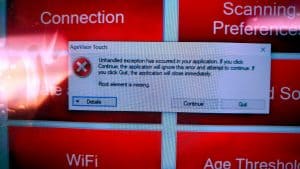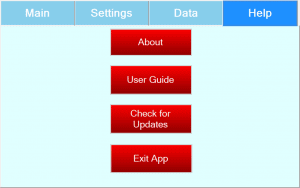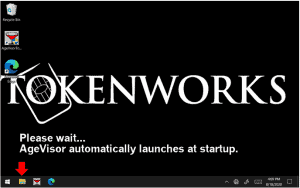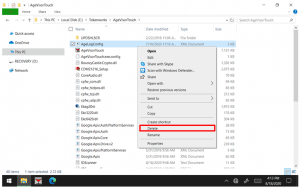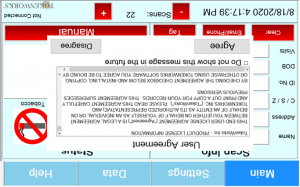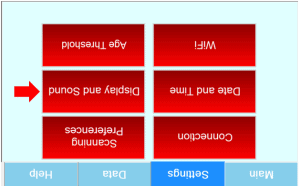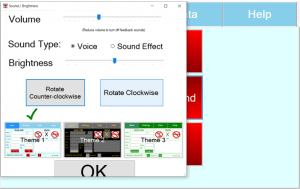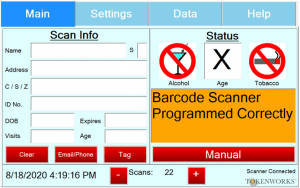Root 33 or Root Element Missing error
The Root 33 or Root Element missing error is caused by a corrupted config file. This error message can occur when opening the application or while using the application.
Follow the directions below to correct Root 33 Element Missing error.
Step 1: From the Main screen select Help.
On the Help screen select Exit App, then enter the Pincode (default pin: 5678) to exit the app.
Step 2: After closing the application, you will be taken to the Windows 10 home screen of the device.
Select the File Explorer icon in the bottom left hand corner of the screen.
Step 3: In File Explorer navigate to C:\Tokenworks\AgeVisorTouch.
In the AgeVisorTouch directory look for a file called Agelogconfig.xml.
Highlight and hold down the file for 5 seconds then let go.
Select Delete.
Reconfiguring the AgeVisor Touch application settings
Step 4: After deleting the Agelogconfig.xml file, reopen the AgeVisor Touch application.
You will notice the screen has been flipped upside down.
To correct this issue, Agree the to User Agreement then select Settings.
Step 5: In Settings select Display and Sound.
Enter the pincode for the application.
Step 6: In Display and Sound, rotate the screen until it is upright again.
Once upright, select OK.
You will notice everything is shifted toward the left side of the screen. This will be corrected when restarting the software.
NOTE: The scanners may need to be reconnected within the application, click here to see how to reconnect the scanners to the AgeVisor Touch application.
After reconnecting the scanners, restart the application by going to Help > Exit app.
Click on the AgeVisor Touch icon in the bottom left hand corner to reopen the application.
After restarting the application, the software should reopen with no error messages.
If after trying these steps you are still encountering the same error, click here to open a support ticket.