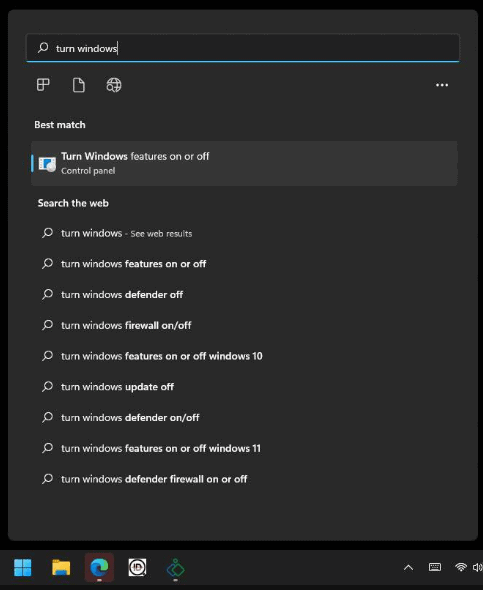Issue: When booting up the IDentiFake software a message saying “The Application Was Unable To Start Correctly (0xc0000135)” pops up and the software does not open. This error occurs on Windows machines running Windows 11.
Cause: The issue is due to recent Windows Updates KB5013943 and KB5013628. These updates turn off .NET Framework 3.5 (includes .NET 2.0 and 3.0).
Solution:
Step 1: Tap on the windows icon on the bottom left hand corner and begin to type Turn Windows features on or off.
When the option appears tap on Turn Windows features on or off option to open the application.
Step 2: Select the box next to .NET Framework 3.5 (includes .NET 2.0 and 3.0) then select OK.
Windows will begin to reinstall/activate .NET Framework 3.5.
Step 3: Once .NET has been reactivated both .NET options should be selected. After confirming, select OK.
Step 4: Now we will re-open the AssureTec Tray service.
Open File Explorer (Yellow Folder) and head to C:\Program Files (x86)\Acuant\AssureID\bin.
Look for the AssureTec.AssureID.Platform.SystemTray.exe and double tap to open the service.
To ensure the service is open, tap on the System Tray icon (^) and make sure the “A” icon is shown.
NOTE: If shown with a red X, hold down on icon then select Start Service.
Once the service is started you can open the IDentifake software which should load with no issues.