Problems with automatic software updates
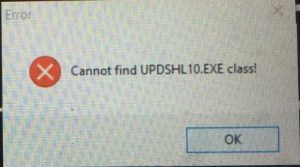
If your Tokenworks application (AgeVisor, AgeVisorTouch, IDWedgePro, IDVisor Sentry) fails to update properly and has any of the below issues:
- Appears to be stuck
- Broken
- Shows a black screen window that opens for a short period of time
- Nothing happens when trying to update
Exit the app and follow these steps:
- Using Windows Explorer, locate the hidden folder: C:\ProgramData\
0100812D3FEA5A5A (Note, your 16 digit hexadecimal folder name will be different, and you may have to change the folder view options to show hidden files) - Below this hexadecimal folder will be two items: the Update folder and the file settings.ini, and these two items will have the most recent time/date of attempted update. Delete these two items and start the app again and check for updates, this should resolve the problem.
Note: To find hidden files, click on the C: drive using File Explorer, and then select the View tab, and then check the box that says: Hidden Items.
Multiple TokenWorks Products
If there is more than one TokenWorks product on the affected PC, you will have to look inside each hexadecimal folder to find the name of the application updater that is causing the problem:
for example, if in the folder: C:\ProgramData\
updshl10.exe class
For step by step instructions download this pdf:
How-to-fix-a-broken-update-from-TokenWorks.pdf
updshl10.exe class
