Introduction
This post details what causes the replllog.exe error and how to avoid.
To avoid this error – DO NOT CHANGE THE DEFAULT CONFIGURATION OF IDVISOR PRO – DO NOT USE ACTIVE SYNC! Instead use the “Storage Card for U Disk” option in the USB Control – see below.
OK – now onto explain what causes this problem.
To Replicate the problem
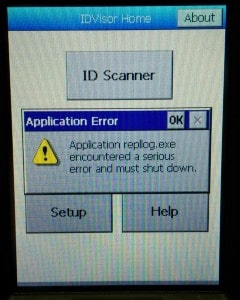
Have the cradle plugged in to PC with USB. Start with Windows Mobile Device Center (WMDC) not running on PC. Plug device into cradle. WMDC will load and start running.
Cause:
This problem is caused when a user reconfigures IDVisor Pro to use activesync to synchronize emails/notes and other data from outlook on the PC with the IDVisor Pro. The IDVisor pro is NOT a PDA which was the original purpose for activesync, but an ID Scanner which exports data via the USB Flash Drive.
Conclusion
To avoid this issue – please ensure the USB control is set to Storage Card – see below. In this mode, the IDVisor Pro will be recognized as a USB Flash drive which is the best way to access data on the scanner.
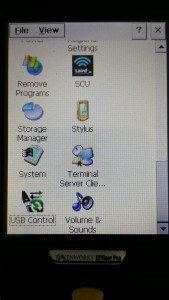
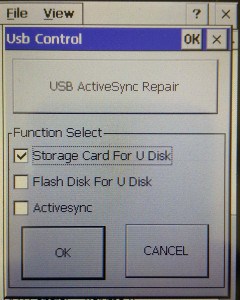
End of Article


